Definition of Done (DoD) mode manual
User Manual
First-time usage
DoD mode is available after pressing DoD button, but this feature is active only after setting it on Definition of Done setting page in the Board Configuration
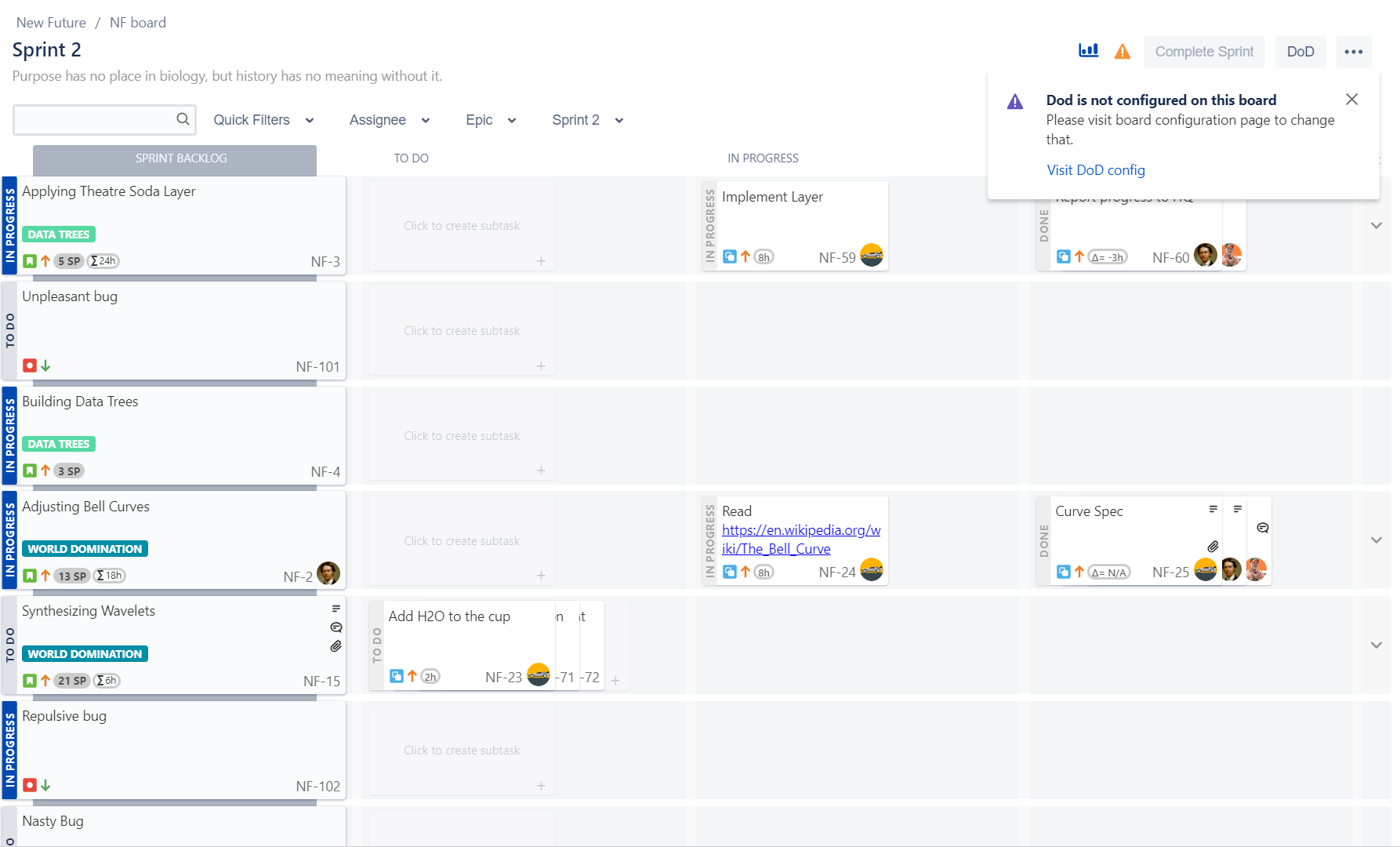
In DoD mode, the user sees only subtasks from the template defined in Definition of Done setting page in the Board Configuration.
After pressing Create subtasks all selected (white) subtasks from DoD template will be created
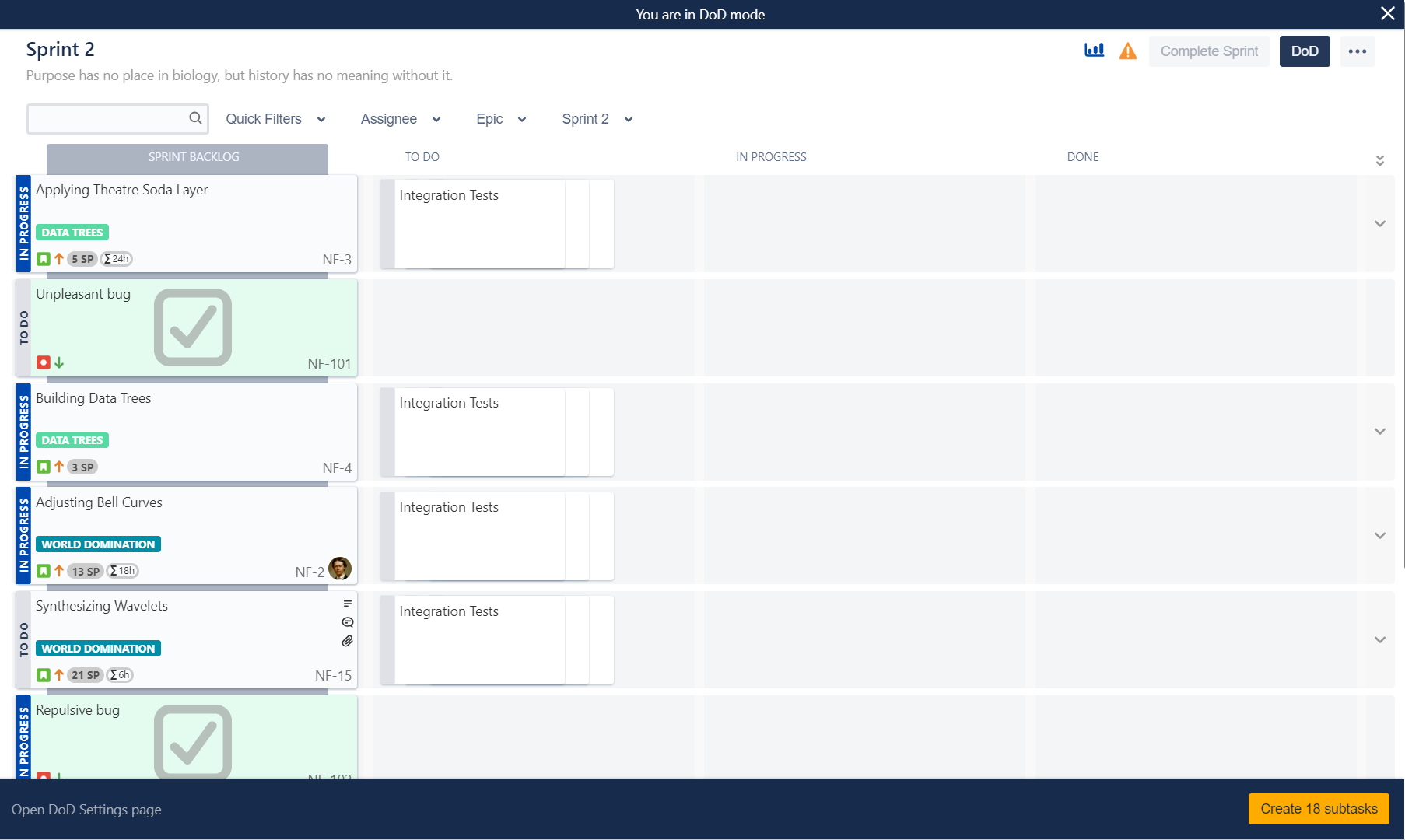
If subtask from the template already exists, they will be colored green. This color scheme will also be applied for issues that already have subtasks from DoD template
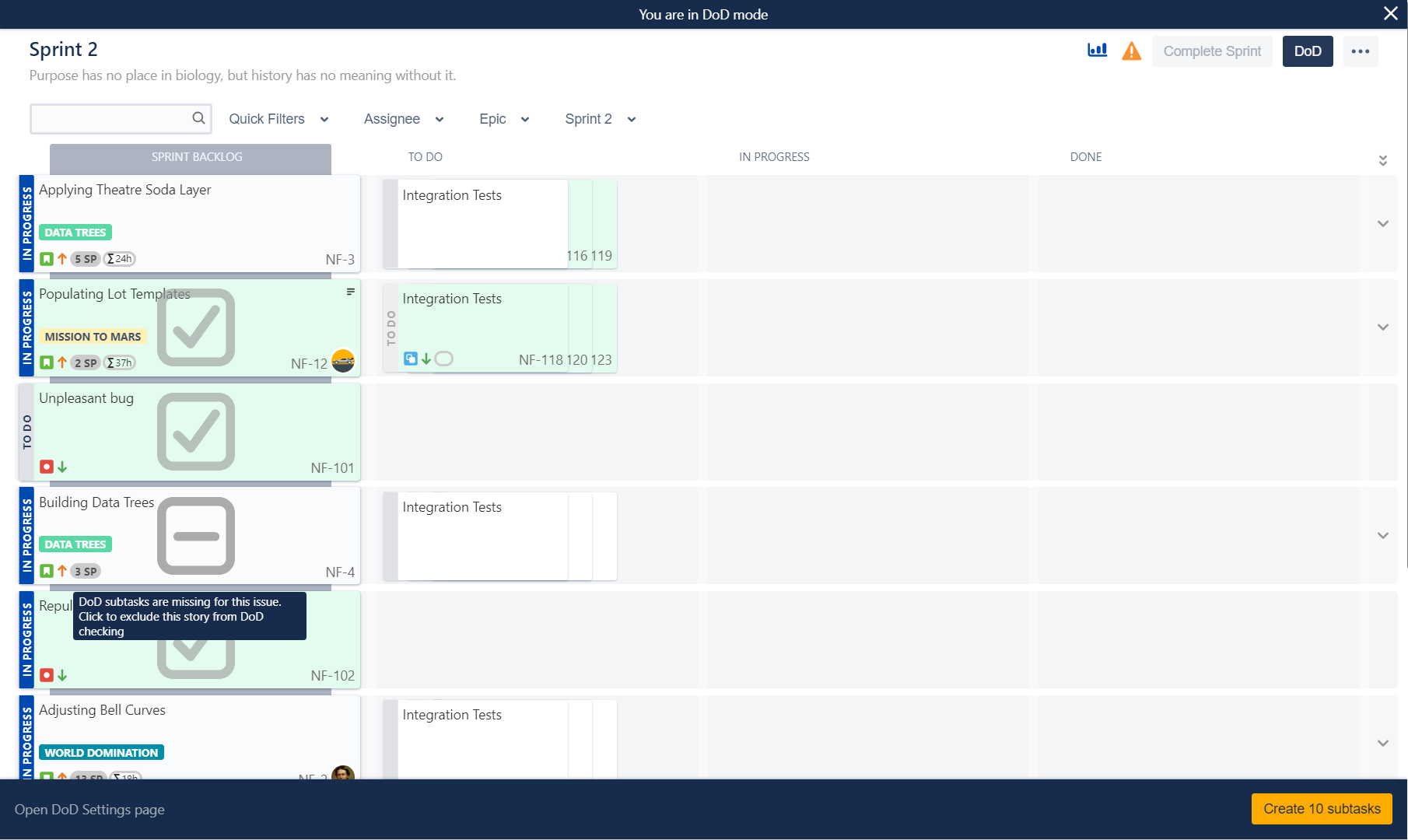
Exclude issue from adding new DoD subtasks
Press on any issue to exclude if from subtask creation. Excluded Issues will be colored red.
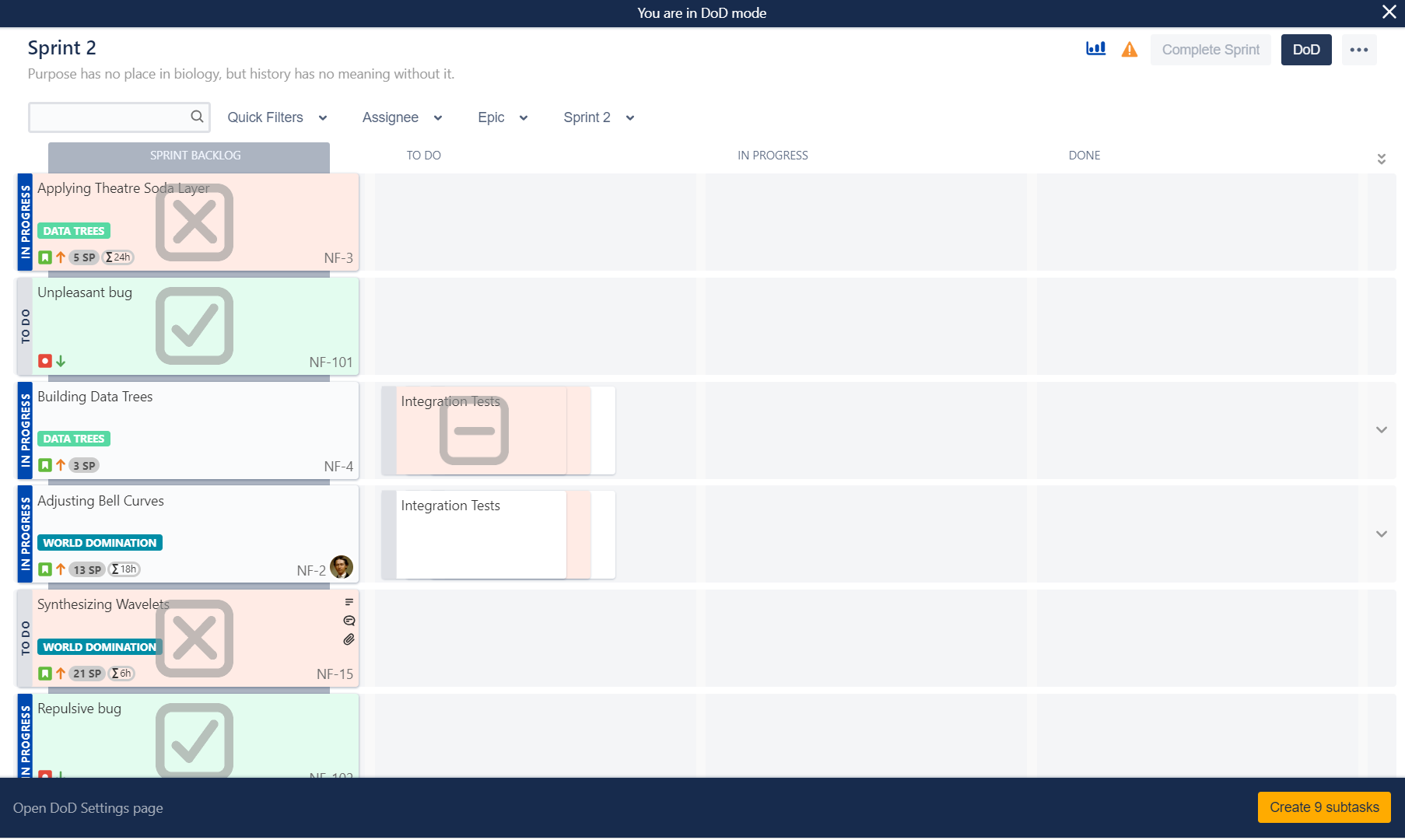
Exclude just one subtask for the selected issue from DoD creation
Press on any subtask from the template to exclude if from subtask creation. Excluded subtasks will be colored red.
Configuration
DoD template creation
Type summaries of subtasks in selected panel. Each line will be used in the template as a separate subtask. Below this panel, there is a visualization of the current template.
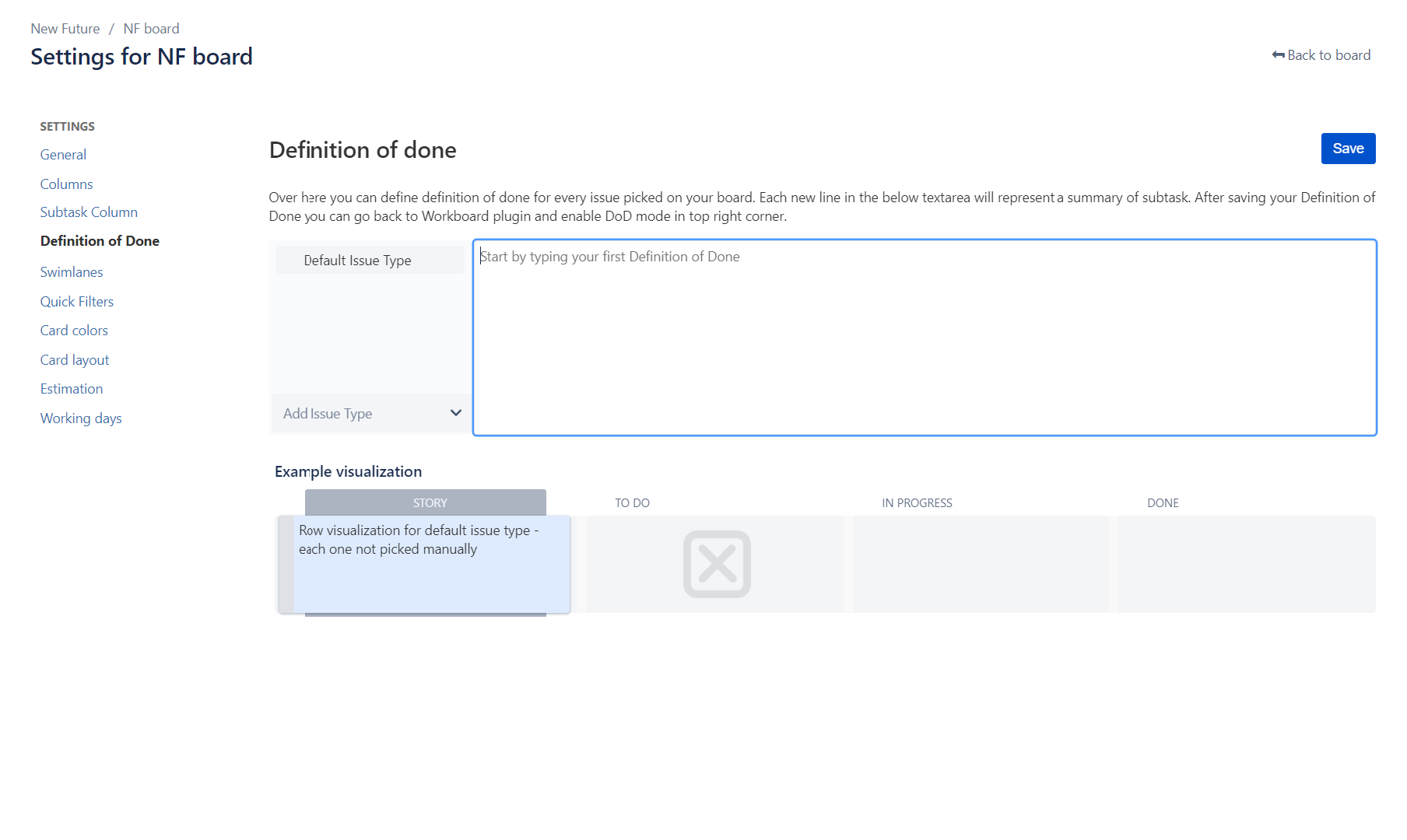
Custom DoD template for each issue type
Select issue type and start creating a unique template just for it.
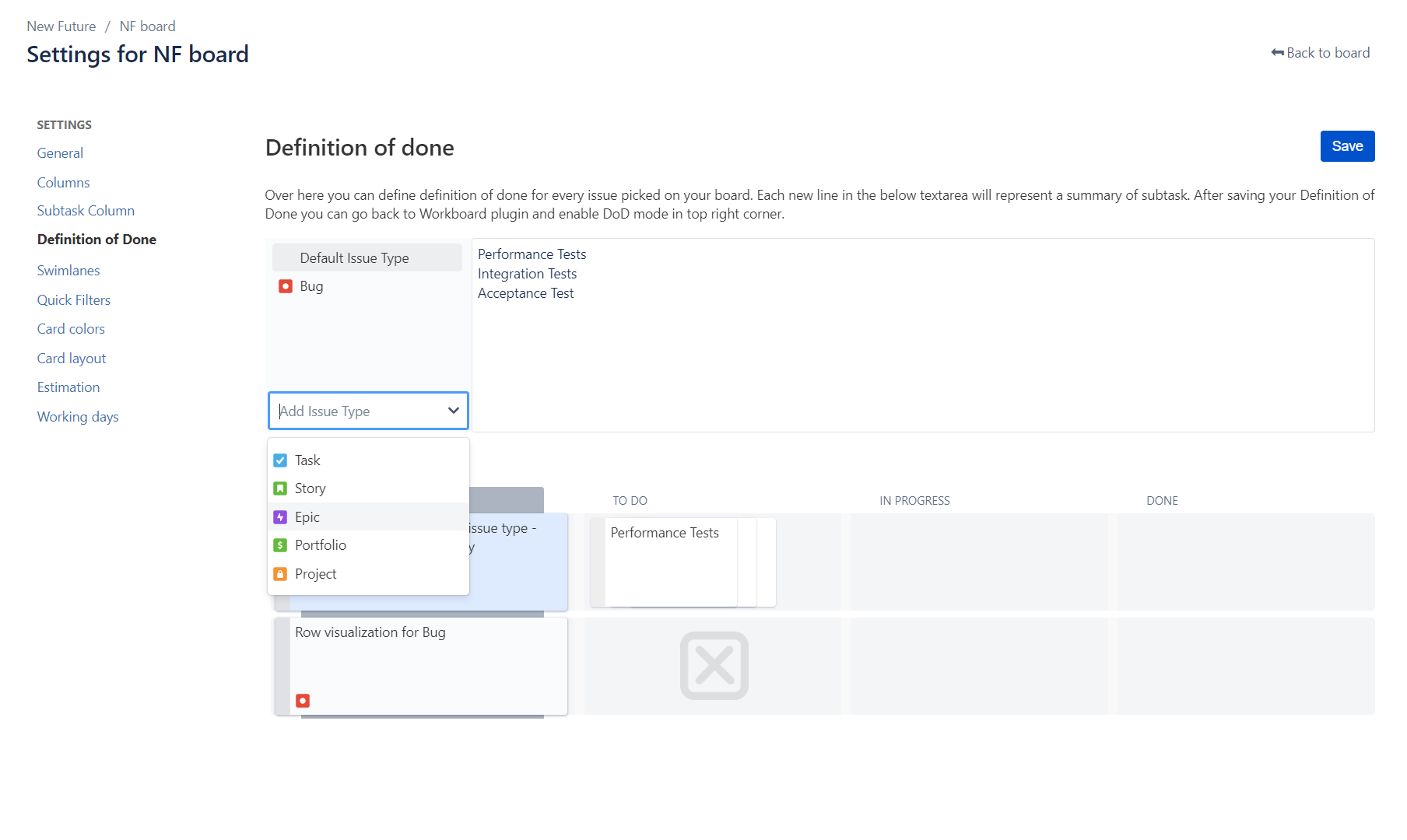
Excluding issue types from DoD template
If the template for the selected issue type is empty, it will be excluded from subtask creation in DoD mode
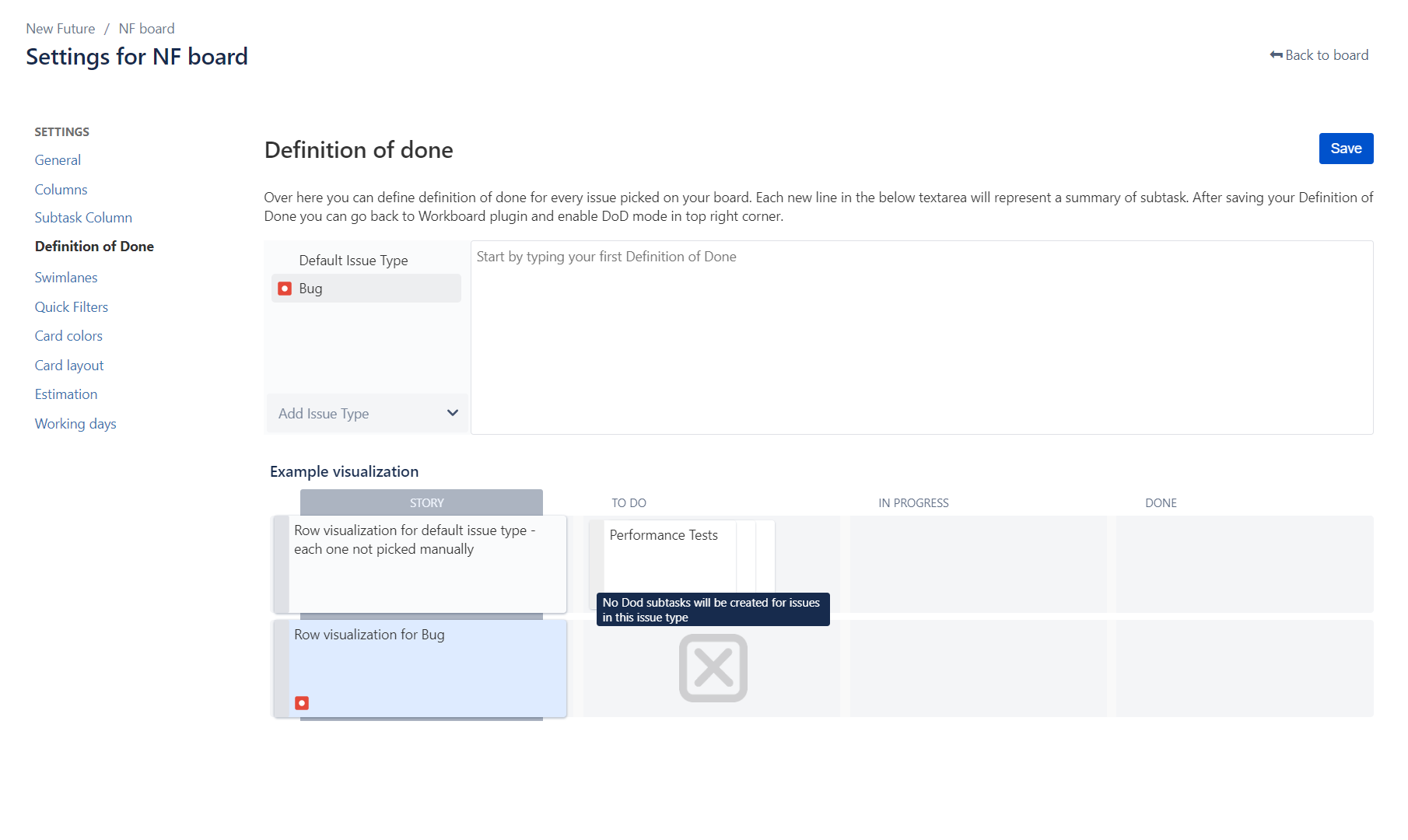
On this page