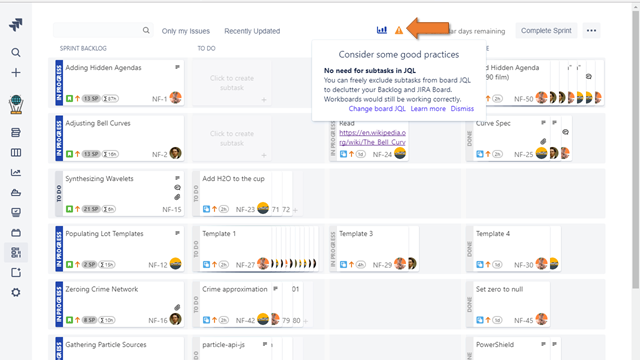Whiteboard User manual
Displaying Subtask Whiteboard
For opening Subtask Whiteboard just click on the icon
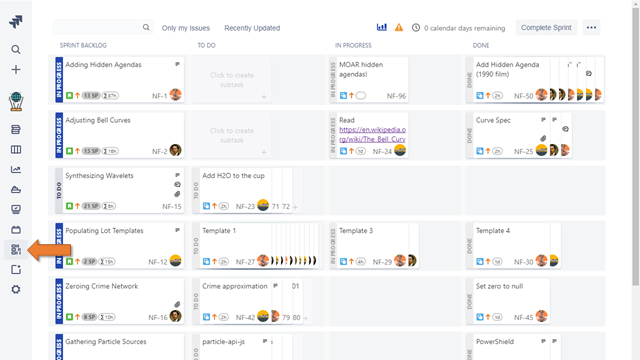
Create subtask
A new subtask can be created by clicking on a semitransparent card with a "+" index. This card is available for each parent and only in the "TO DO" column
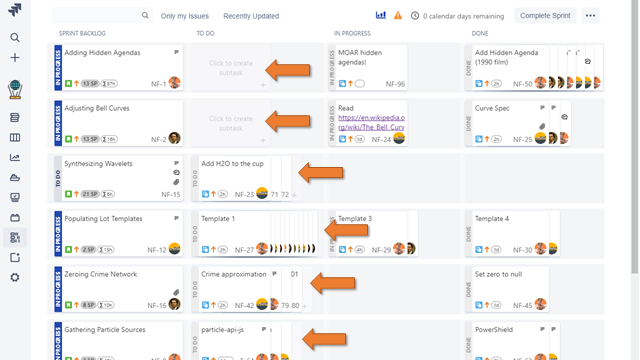
Create issue
A new issue can be created by clicking on a semitransparent card with "click to create issue" text. This card is located at the end of the unresolved Sprint Backlog
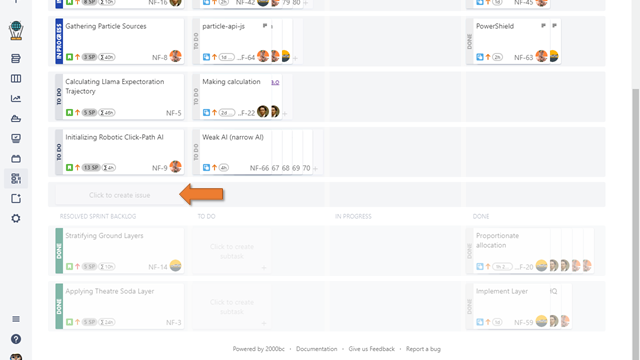
Issue/Subtask inline edition
Summary, status, priority, issue type, time-based estimation (for subtask), and complexity-based estimation (for the issue) can be edited by double-clicking on a graphical representation of such field.
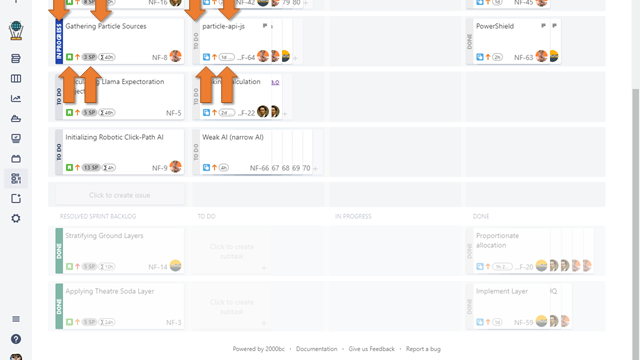
Change subtask status
Subtask status can be changed by dragging and dropping it to the next column.
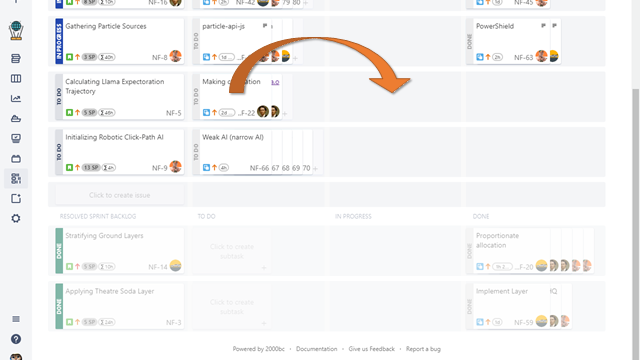
Alternative you can accomplish the same by clicking on the subtask status header and by selecting the new status
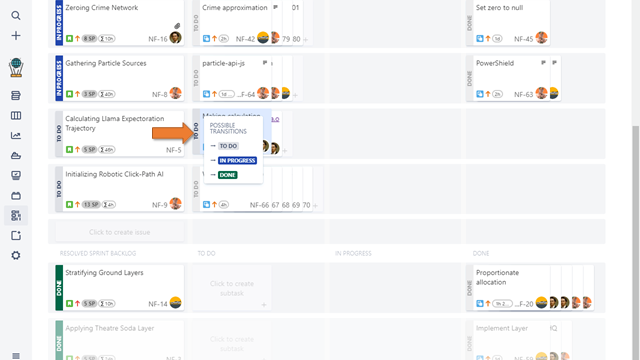
Changing issue status
Issue status can be changed by clicking on the issue status header and by selecting a new status
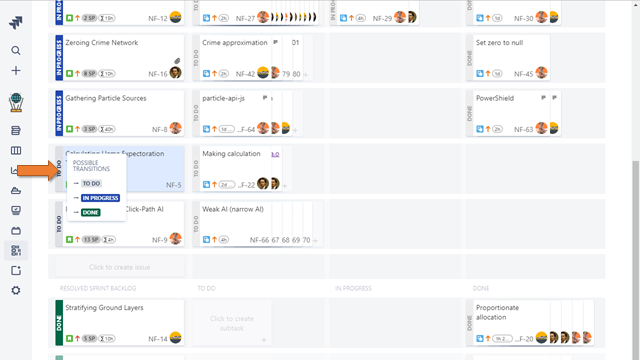
Displaying Progress Panel
For opening, Progress Panel click on icon
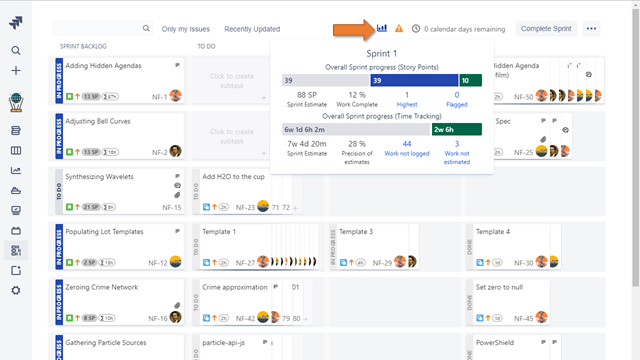
Displaying best practices for Subtask Whiteboard
When Subtask Whiteboard detects some problem/suggestion, click on this icon to see the problem/suggestion