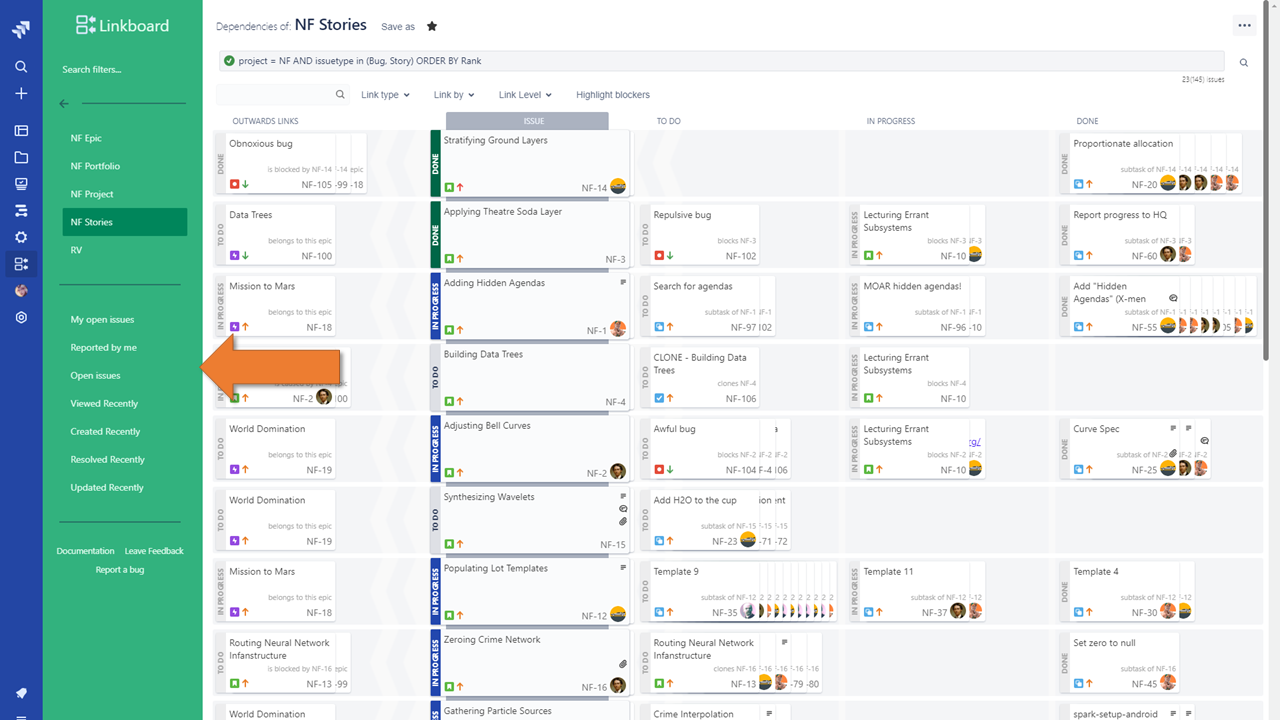Linkboard User manual
Displaying Linkboard
For opening Linkboard just click on the icon
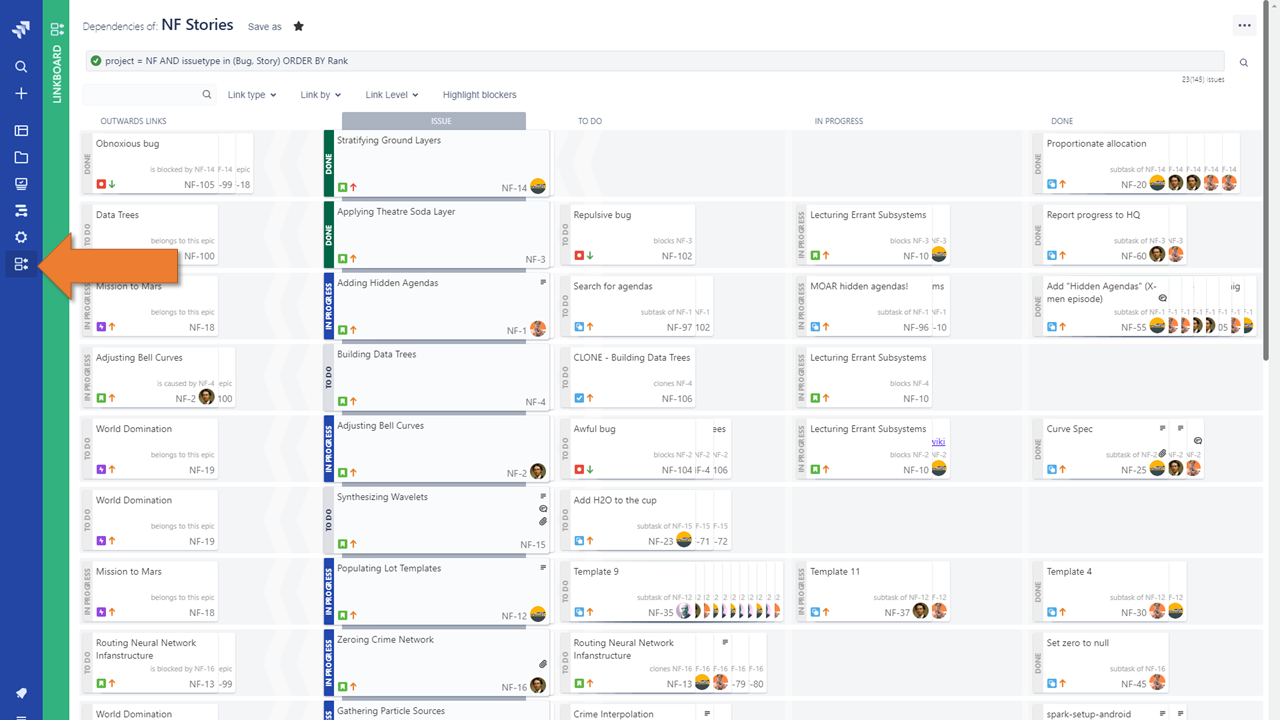
Updating status of dependency
By this Drag&Drop action you can update status of any dependency (inwards link)
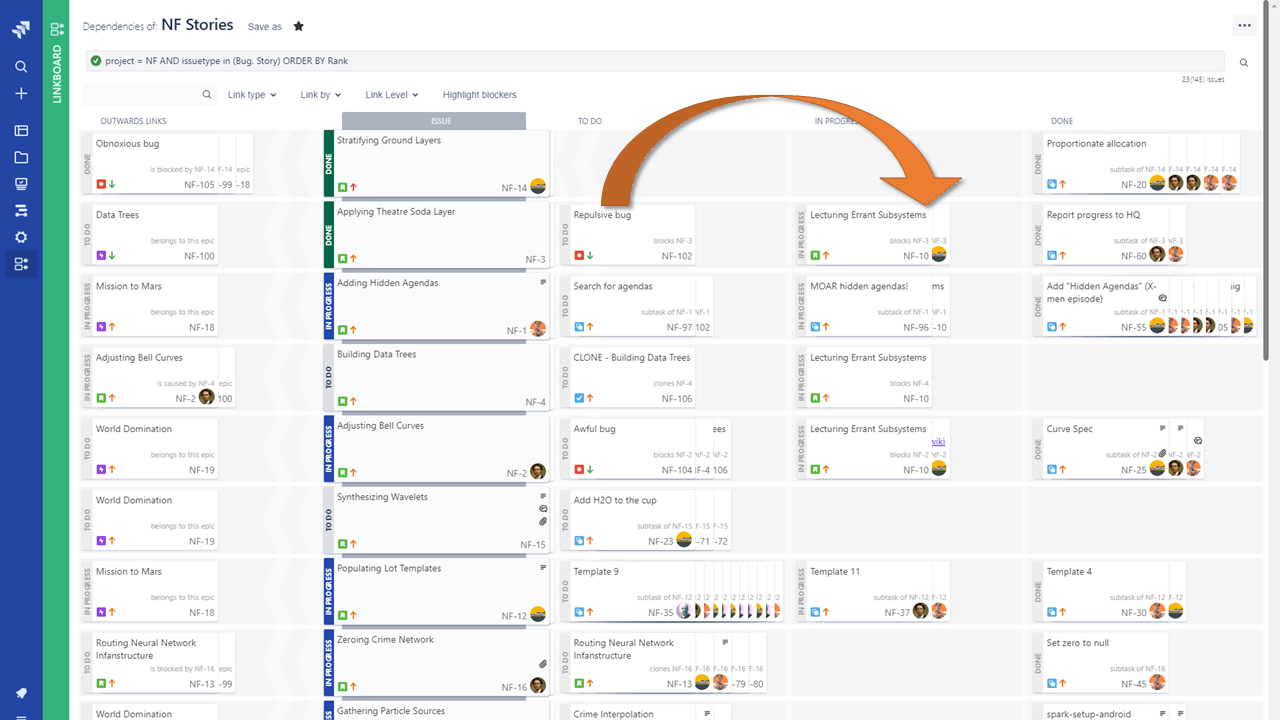
Alternative you can accomplish the same by clicking on subtask status header and by selecting new status
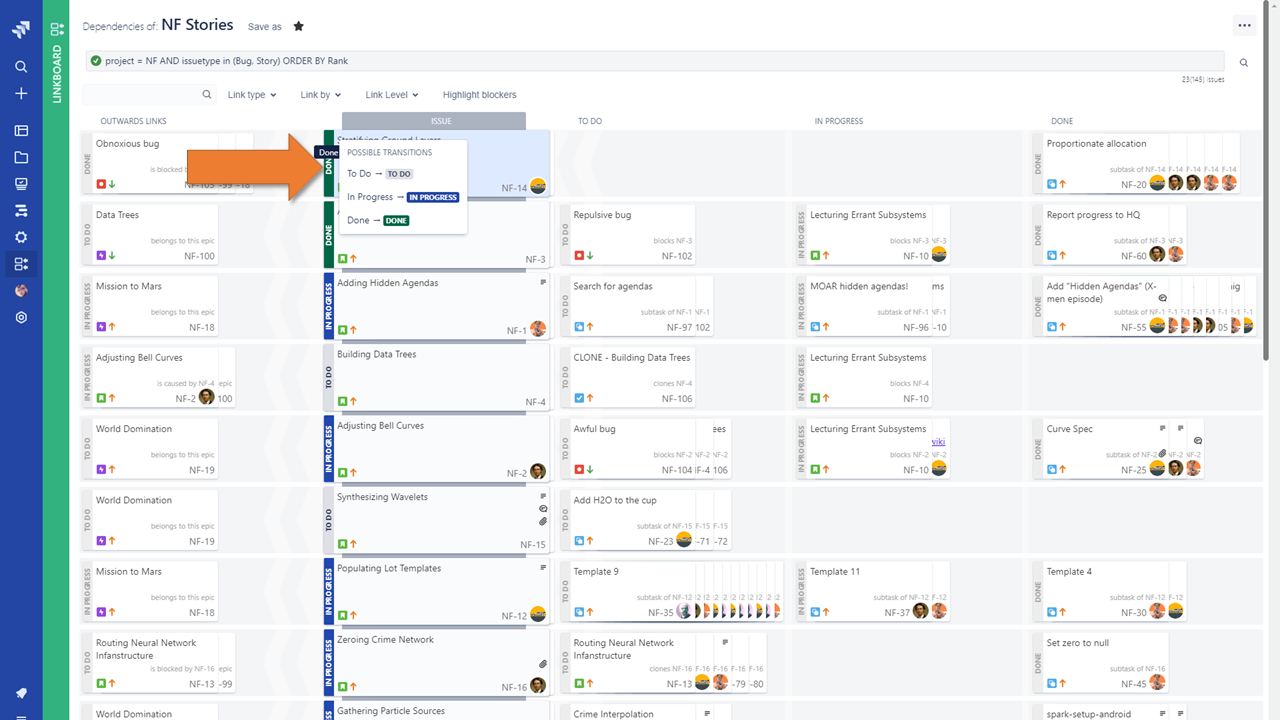
Reverse direction of link
By dragging linked issue from right to left side of Issue (or vice versa) it changes the direction of link (for example from "blocks" into "is blocking")
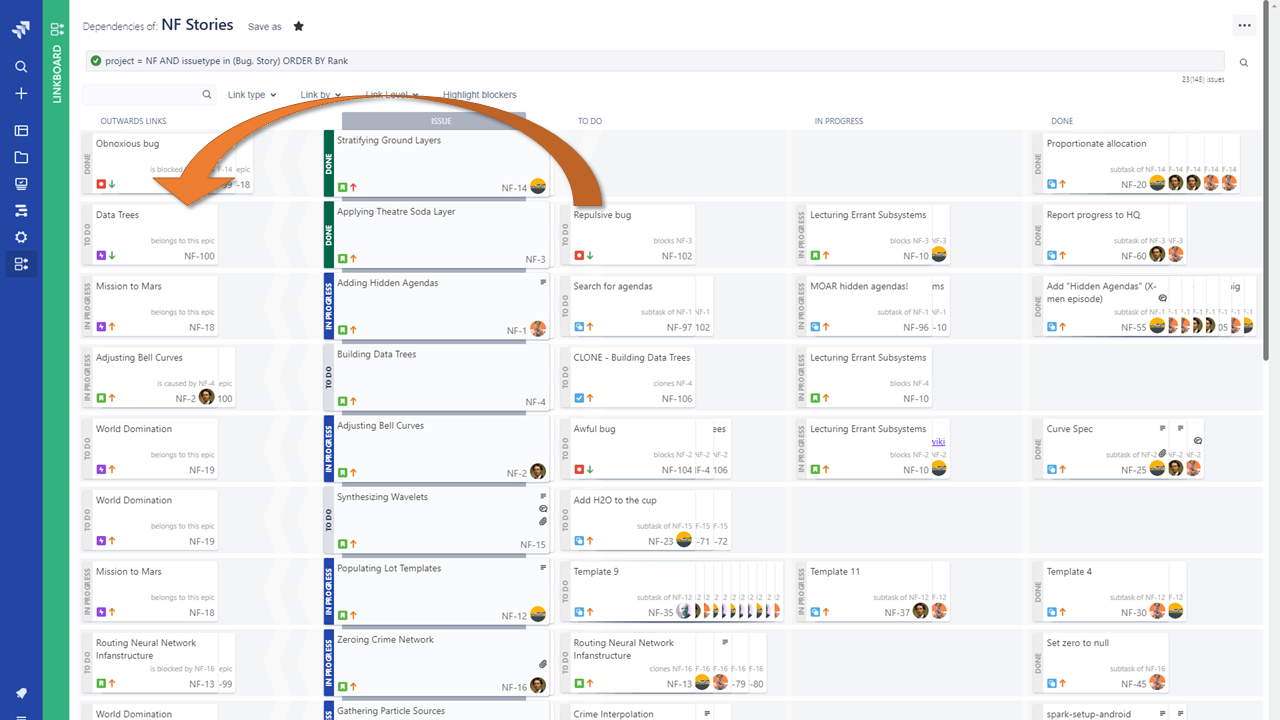
Issue search
For issue search, press Ctrl+F or type text into selected field
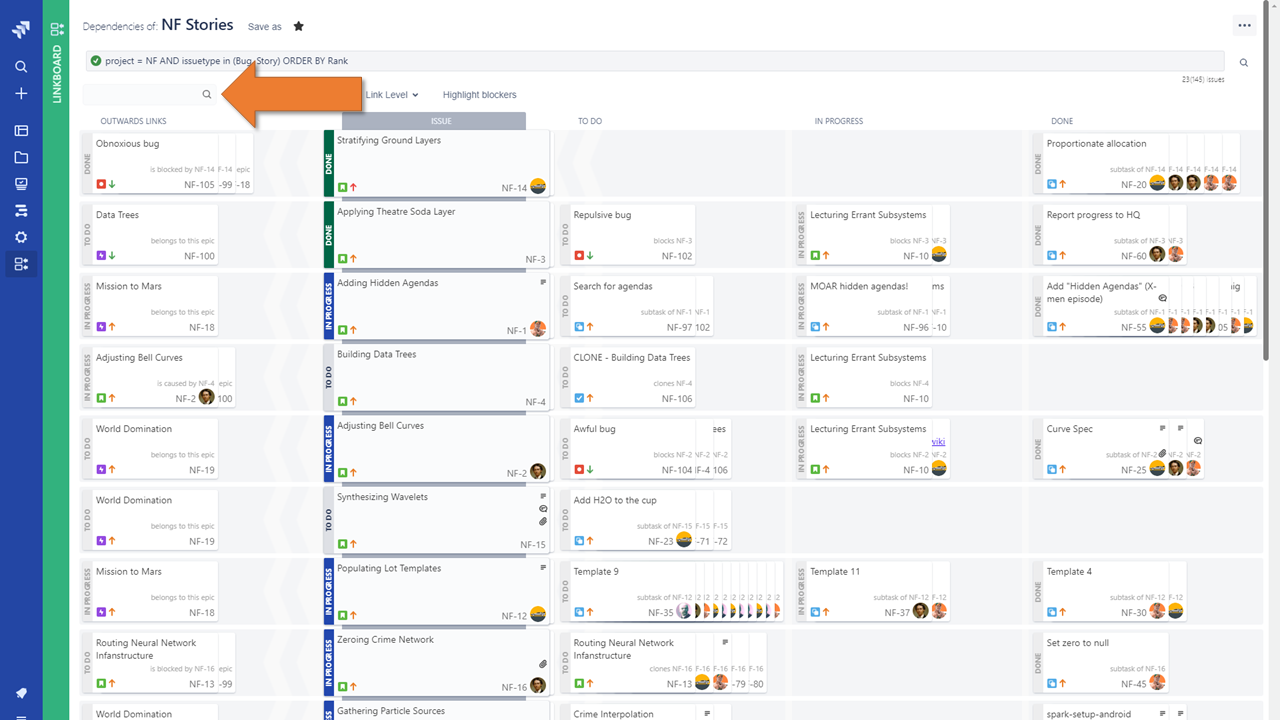
JQL editor
Just like in Jira "Issues" panel you can edit any filter by typing text in selected field
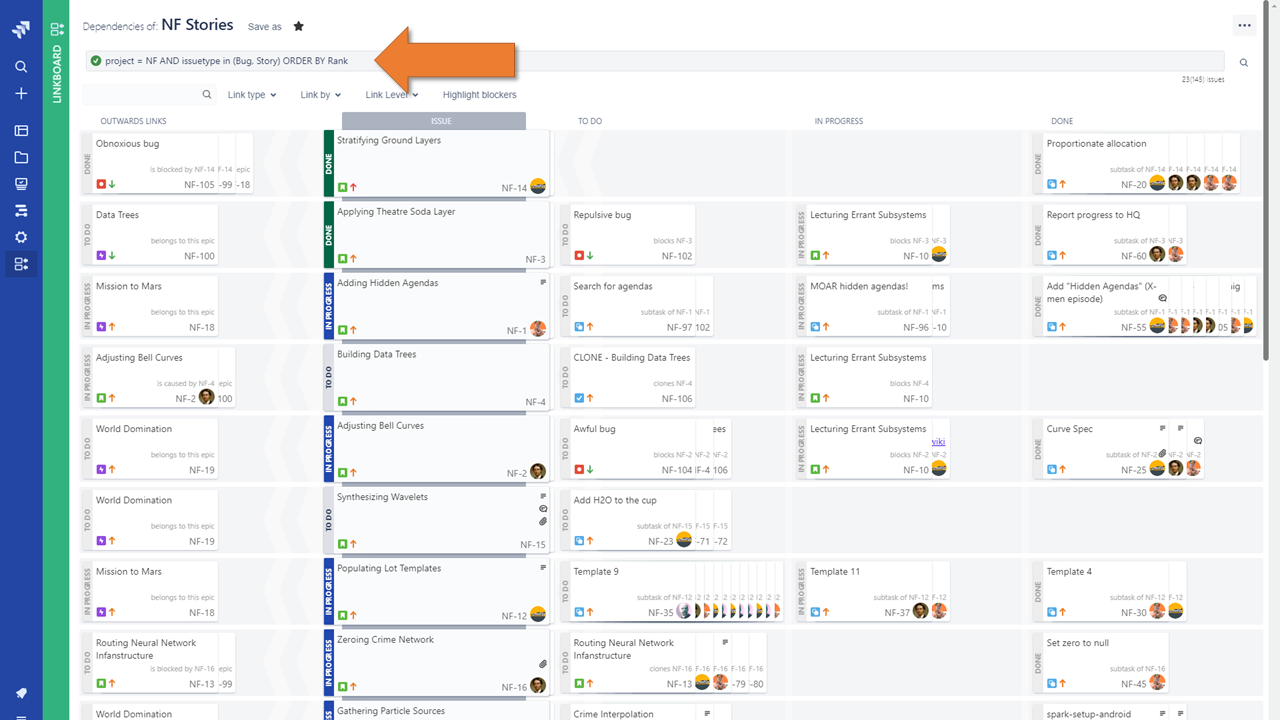
Quick filters
Linkboard supports 3 unique quick filters:
- Link type - select Jira link types that you are interested with
- Link by - select if you are interested in External links, Portfolio links, Epic links or Subtasks
- Link level - set level of in-debts dependency search
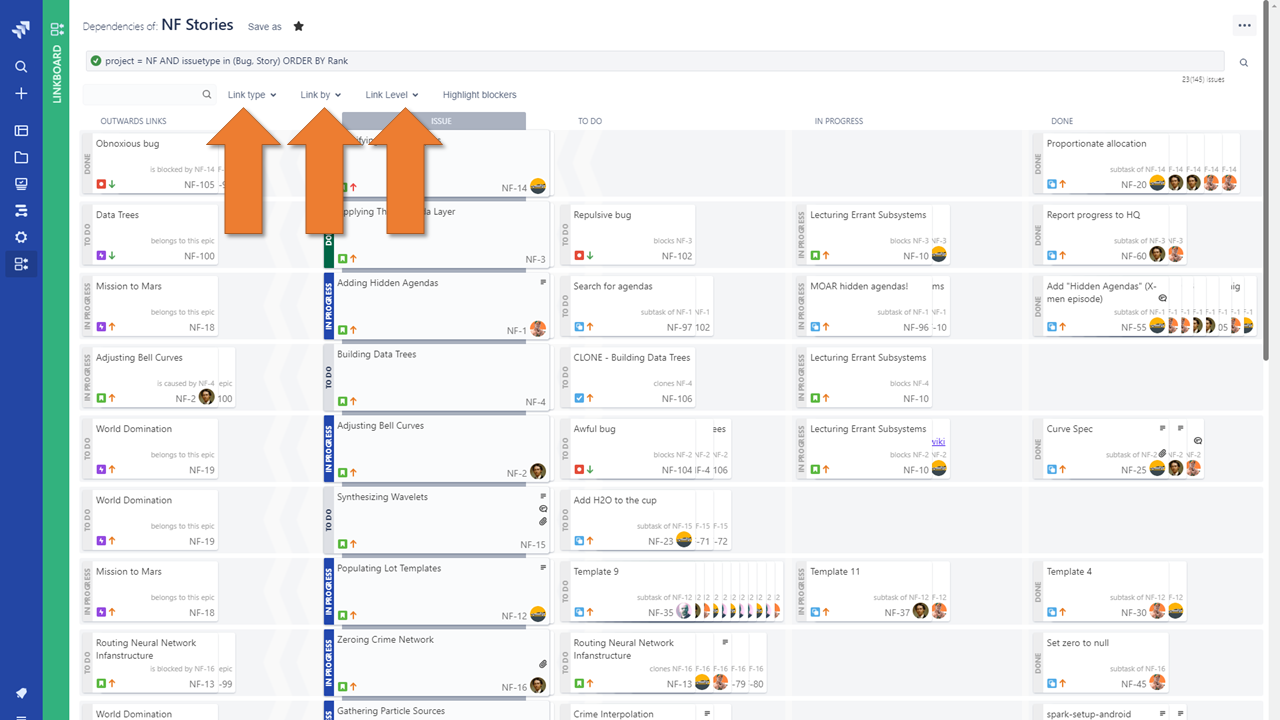
Blocker highlighting
Select Highlight blockers for blockers visualization, the more red issue is the more issues its blocks

Filter panel
By clicking on edge of green panel you will expand or hide it
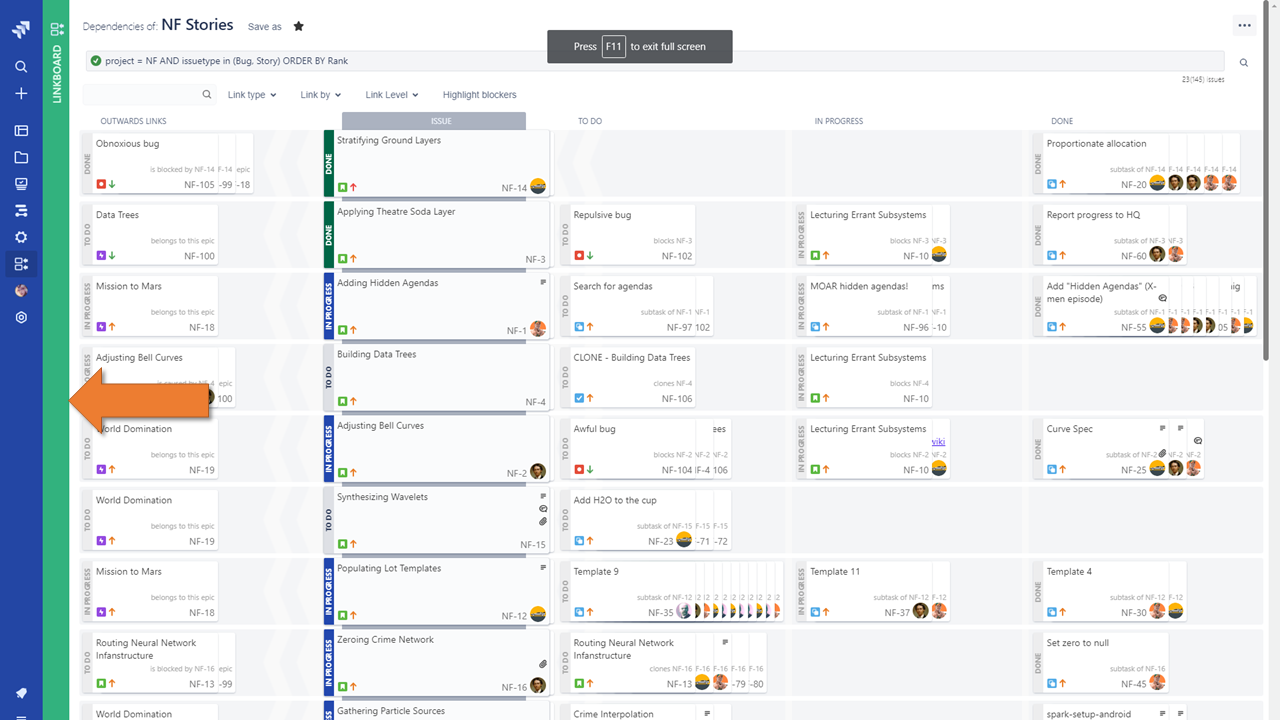
Filter Panel allows for:
- Filter search
- Favorite filters display
- Default filters display